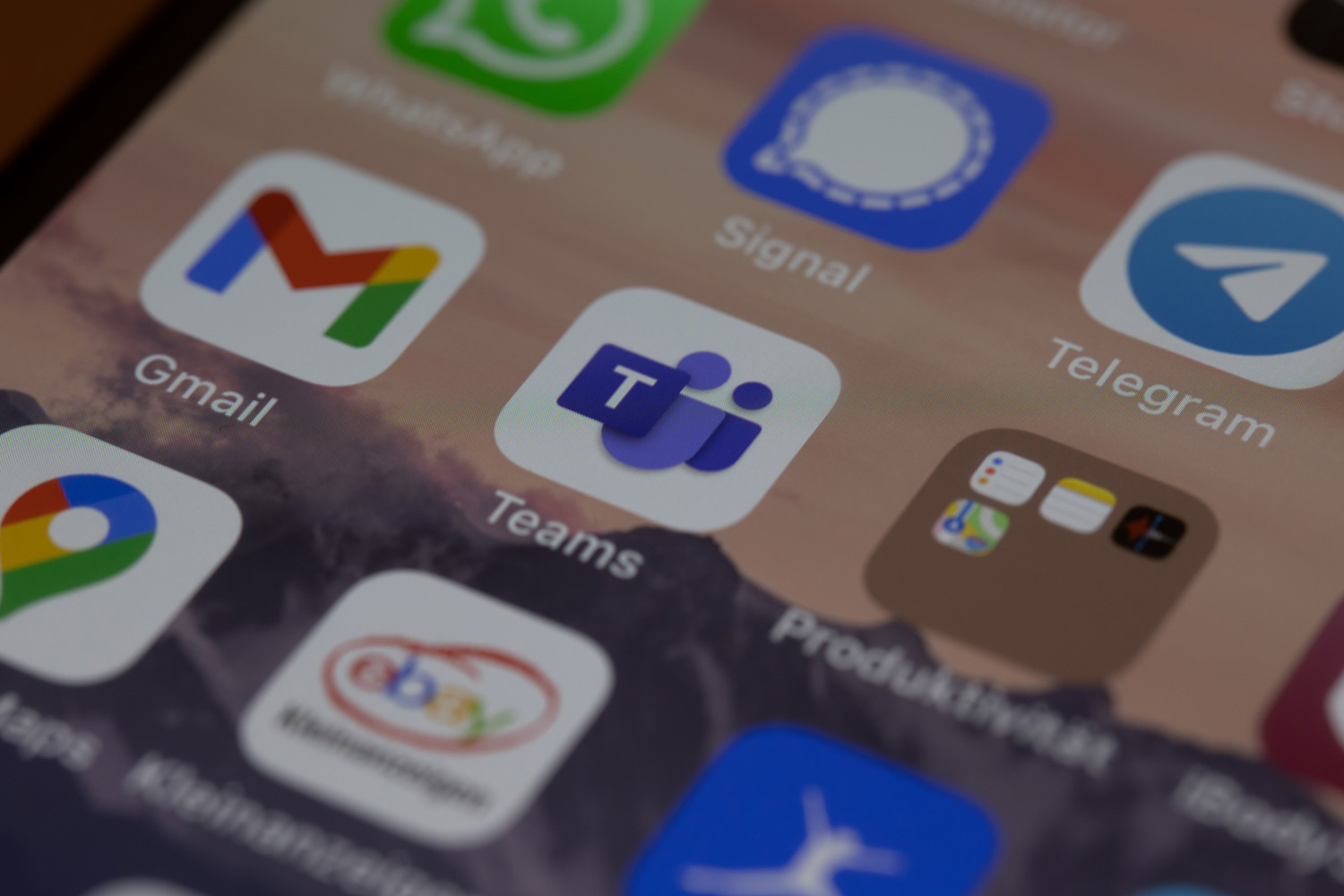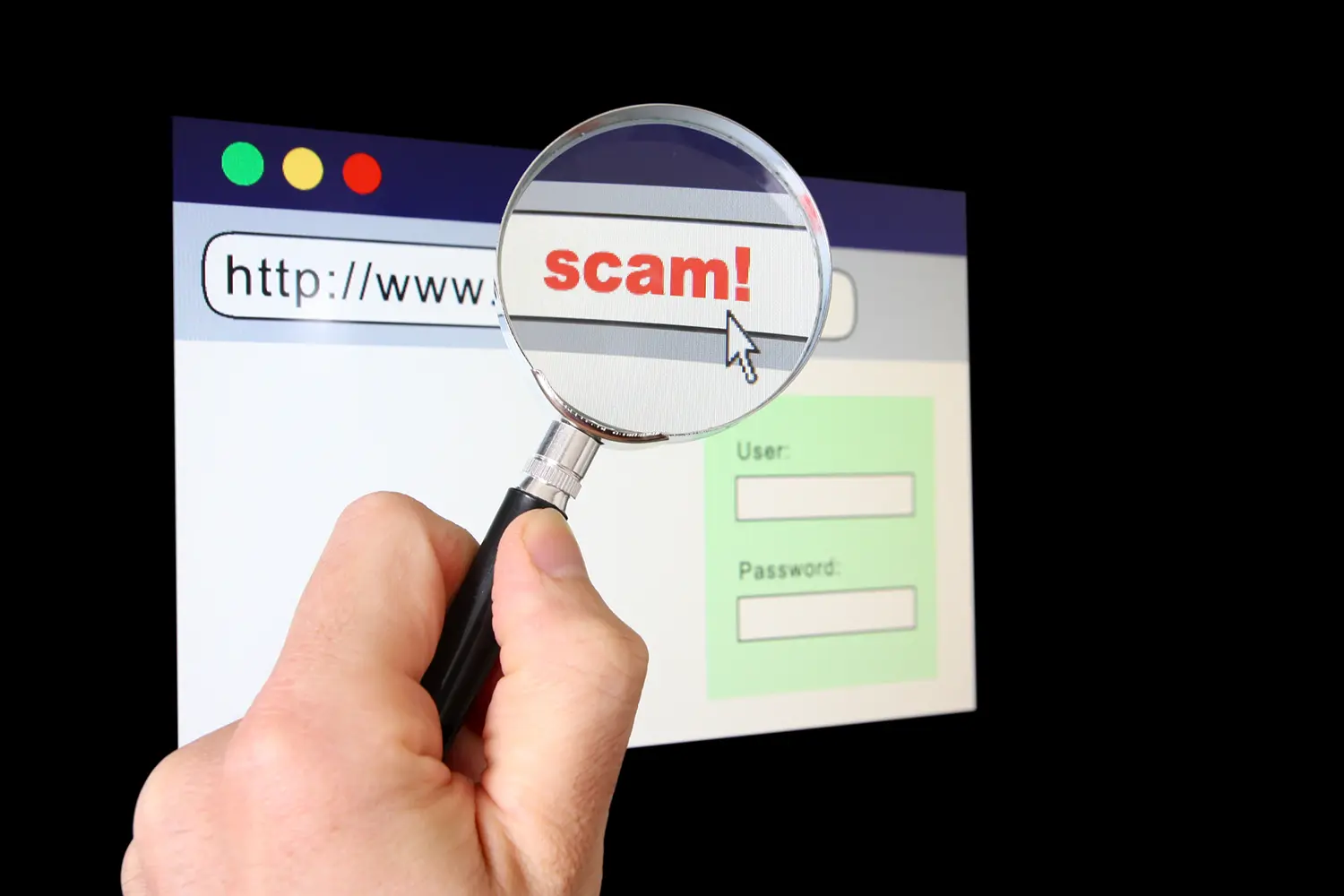Why should I use Teams? you might ask. I email co-workers if I have a question or send them a document if I need their input. True. But creating an email, filling out the subject line, composing the email and sending it is cumbersome compared to getting a quick response via the Teams chat feature.
Likewise, emailing a document to colleagues and waiting for them to respond with their feedback is not nearly as efficient as sharing the document in Teams where it can be edited jointly.
Think of Microsoft Teams as the hub where everyone virtually gathers and makes the magic happen, from collaborating on content to meeting with clients based around the world. The best part, aside from eliminating your daily office commute, is increased productivity. Quite simply, Teams improves the flow of information, allowing you to work more efficiently and achieve more.
Here are 13 reasons (We think it’s a lucky number!) to give Microsoft Teams a try if you haven’t already:
1. Cloud-based system:
Access information anywhere, on any device, at any time. It is supported by Windows, Mac as well as iOS and Android.
2. Chat function
Allows real-time communication and eliminates time-lag between team members reading emails.
3. Translate
Translates a message in a chat from a foreign language. This is especially useful if you are working with collaborators who speak a different language. Poof! No more language barriers.
4. Notifications
Reduces the chance you’ll miss an important email by highlighting all your mentions and likes in the Activity and Chat panels in Teams.
5. Document collaboration
Collaborate and edit documents seamlessly and simultaneously in real time.
6. Voice and video calling
Connect with a colleague instantly. If you haven’t showered and don’t want them to see you, just turn off the camera. Or, if you’re embarrassed about the messy environment behind you (Oh, look! She hasn’t made her bed!) you can blur your background, replace it with a better image (Cute cat, anyone?) or use a Teams virtual background template.
7. Online meetings
Hold company-wide meetings or training. This feature also includes file uploading, in-meeting chat, scheduling aid and a note-taking app. You can record the meetings, and it will capture audio, video and any screen sharing activities. Transcription is automated, which makes it uber easy to find specific information with just a keyword or phrase.
8. Audio conferencing
With a dial-in number, anyone can join an online meeting via phone. Note: This requires additional licensing.
9. Guest access
Easily connect with individuals outside your organization. This is great when you are meeting with vendors who need to participate in meetings and view files.
10. Security
Uses multi-factor authentication and secure guest access.
11. Document storage
All documents shared across all conversations are automatically saved to a default document library folder in SharePoint online.
12. Scheduling meetings
Easily set up meetings with the ability to choose a time slot that works for everyone. Microsoft teams syncs with Outlook calendar, so all of your meetings will automatically appear in your calendar.
13. App integration
Easy to integrate Office 365 Suite (think Word, Excel, PowerPoint and OneNote) and third party apps.
The next time you find yourself waiting for an email reply or wishing for an easier way to collaborate on a project, try Microsoft Teams.