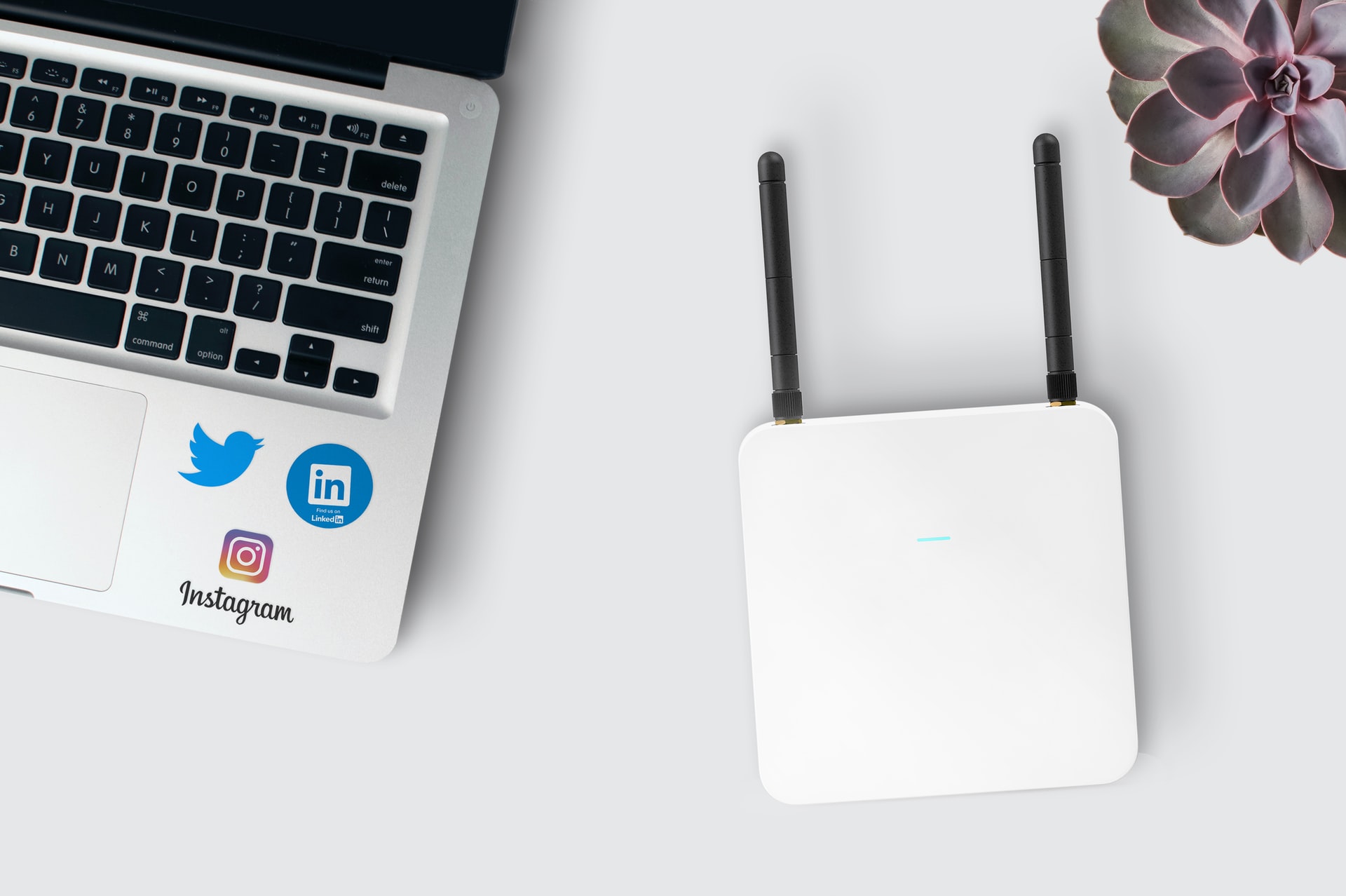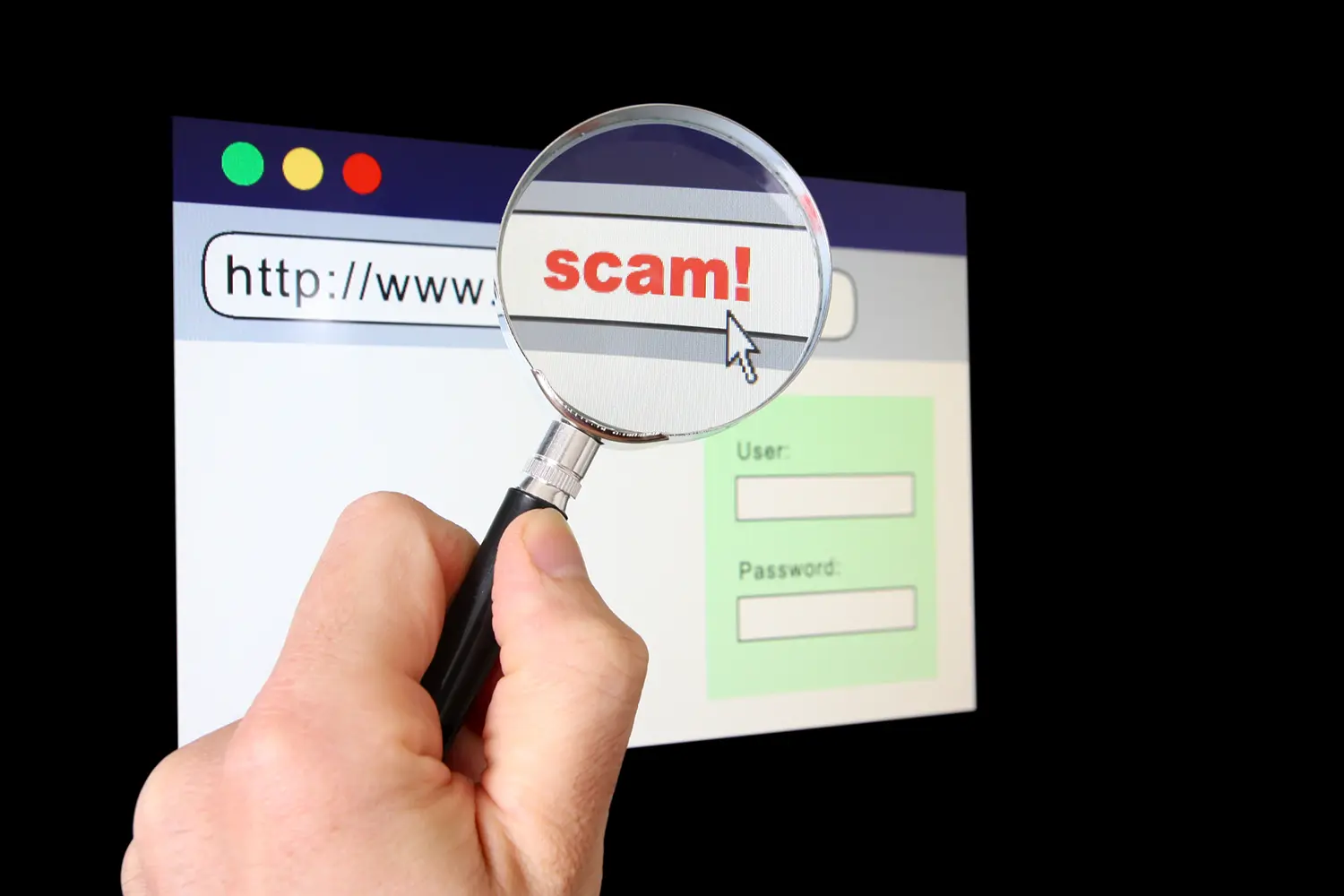“I pay for the highest level of high-speed internet, but my connection is slow.”
While this may be true, your ISP only guarantees the internet speed they advertise when you are connected to the router by an ethernet cable. Try plugging your device directly into the router and see if it solves your connection issue. If you are still experiencing problems, check to see how many devices are connected to the router. When multiple devices such as phones, laptops, tablets, video game consoles, and SmartTV’s are connected to your router, they will all draw your bandwidth and slow down your connection. If you find that you have several devices connected, disconnect a few of the devices to see if that resolves your connectivity issues. If neither of these suggestions resolve your issue, you may have to contact your ISP for further assistance.
“I cannot get my device to connect to my wireless network, but all other devices are connected without any issue.”
Reboot your device by restarting or shutting down completely and turning it back on. If your device still will not be recognized by the network, click on the network settings and delete the connection completely usually by selecting “Forget” or “Forget this Connection.” Once that is complete, scan for available networks and reconnect your device.
“My Wi-Fi network is no longer in the available networks list.”
If this happens and your router is still connected, the first thing you want to consider is where your router is located versus where you are trying to work from. Are you trying to work on the second floor and your router is located in the basement or first floor on the other side of the house? If so, try relocating your router to a more central location so that you can get a stronger connection. If your network no longer shows in your networks list and your router is not on or appears to have reset itself, make sure that it is in a well-ventilated area and not over-heating. A router that is getting too hot will not work properly and shut down. Avoid keeping your router inside an entertainment center or area where it is too enclosed.
“My internet connection drops periodically throughout the day.”
When you are working without any issue one minute and do not have any connection the next, you need to find out what is causing your internet to drop your connection. If this is a recurring issue, determine if there is a pattern to when the connection drops, such as the time of day, when another electronic runs or multiple devices being connected. If you are able to rule out all of these as being an issue, you may want to look into whether your router needs to be upgraded. Routers, like other electronic devices, need replacing or updating as they age. Your ISP should be able to tell you if your router needs to be replaced. If you have tried to troubleshoot your connection yourself to no avail, you may need to contact your provider to further troubleshoot and determine why you are experiencing connection issues. Another option that will assist in eliminating dead spots, connection drops and inconsistent signal strength is a Wi-Fi extender, also called a booster, to extend the coverage throughout your entire house. There are several affordable options that will help eliminate the areas within your home that may have an unreliable connection or none at all. Depending on the size of your house or where you are able to hook up your router, one router may not be able to support the entire house. Having a Wi-Fi extender on each floor of your home will help to eliminate some of the common connection struggles you might experience while working remotely.
Higher Information Group Office Locations:
- Danville, PA
- Elmira, NY
- Wilkes-Barre, PA
- Harrisburg, PA